Tutorial
This page will help you get started with Genny API. You'll be up and running in a jiffy!
Welcome to Genny API!
Follow this guide to create your first AI Voice TTS with Genny API 🛠️
Summary
- Get your API Key in Genny (https://genny.lovo.ai/)
- Try out from our API Documentation (https://api.genny.lovo.ai/api/docs)
- Select the speaker you want to use
- Send TTS Request with speaker ID and text and get the Job ID.
- Retrieve TTS job status with the job ID
1. Get your API Key in Genny
First, get your API key here: https://genny.lovo.ai/. You can find the API key at the profile tab.
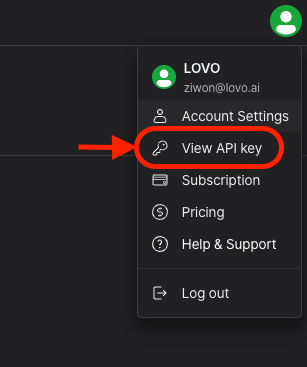
2. Go to API Documentation to try out!
Authorize by filling in the API key you retrieved in the previous step.
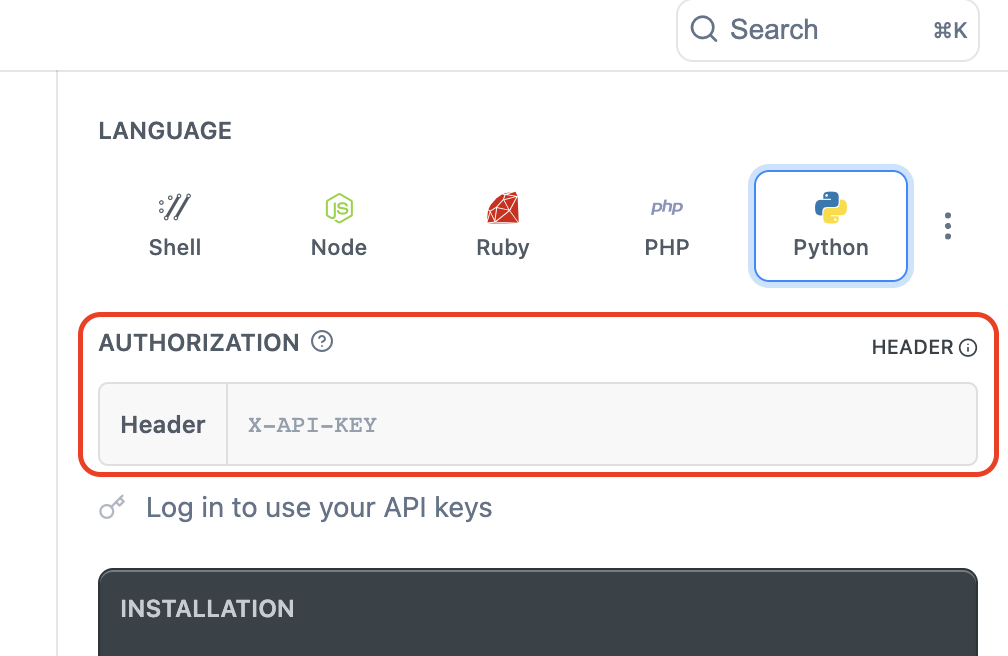
3. Select the speaker you want to use
- GET
https://api.genny.lovo.ai/api/v1/speakers - If you just want to try out, you can use
640f477d2babeb0024be422bfor the speaker ID. - Or you can get the list of available speakers with our GET speakers API and select the one you would like to use.
- You can play sample tts with the sampleTtsUrl.
4. Send TTS Request
- POST
https://api.genny.lovo.ai/api/v1/tts - If you just want to try out, you can use the below sample payload.
-
{ "speaker": "640f477d2babeb0024be422b", "text": "Welcome to Genny API!" } - You can replace the
speakerfield with the id you selected in the previous step.
Remember to take note of the (Job) ID in the response for retrieving the Job status and result
5. Retrieve TTS Job Status with the job ID
- GET
https://api.genny.lovo.ai/api/v1/tts/{jobId} - Job status will be
in_progressordone - If the job status is
done, then you can find the URL for the completed TTS audio file.
Updated 4 months ago
What’s Next
Try out our Recipes page for further hands on trial!
![Genny API [PROD]](https://files.readme.io/89a130e-small-lovo_logo_blue.png)